The basics
Syncing Google calendars
Connect and sync any Google calendar that you have access to
Two-way Google sync ¶
Cucumbar now has a two-way calendar sync with Google. This means changes in each app sync both ways. It’s easy. It’s automatic. It’s what you expect.
This new approach replaces the manual one-way sync of the past.
Connect a Google calendar ¶
This should be straightforward.
- In your Cucumbar calendar go to Calendar settings
- Click the “Connect calendar” button
- Allow Cucumbar to have access to Google Calendar
- Select the calendar that you would like to connect
Following the same process, you can connect multiple Google calendars to a Cucumbar calendar.
What is automatically synced? ¶
Initial sync
The first time you connect a Google calendar, Cucumbar will sync its events starting from today. It will then sync the next 500 events. If you have repeating events only the first repeat event will be synced. Cucumbar will sync events up to a maximum of 365 days from today.
Subsequent syncs
After the initial sync, all new or updated events made in Google Calendar will be synced across regardless of how many days in the future.
Google calendar colour ¶
When Cucumbar connects to your Google calendar, we also sync the Google calendar colour. Each event from Google will now display that calendar’s colour. You can change the colour of each event in Cucumbar, but it will default to the calendar colour if no other colour is selected.
Changing calendar colour or name ¶
If you change your calendar’s colour or name in Google, that change will not be shown in Cucumbar unless you disconnect and reconnect again in settings.
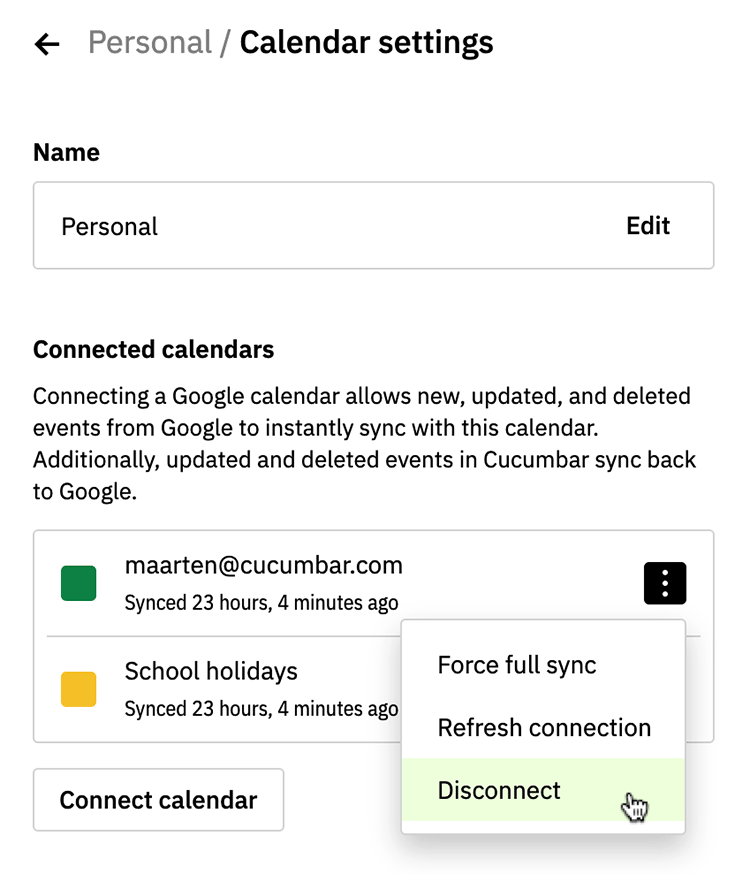
Disconnect a Google calendar ¶
Disconnecting Google calendar stops calendar data flowing into and out of Cucumbar.
- In your Cucumbar calendar go to calendar settings
- Click on the connected calendar’s overflow dropdown
- Select disconnect
Google events that have been synced to your Cucumbar calendar will remain in Cucumbar even after you disconnect the Google calendar. Note that changes to these events won’t show in Google as you would expect. However, if you reconnect that Google calendar, the changes you just made in Cucumbar won’t sync to Google either.
See also
Settings Google events Syncing repeating Google Calendar eventsUpdated 31 Oct 2025